Proxmox Virtual Environment (VE) is a powerful open-source virtualization platform that allows organizations to create and manage virtual machines (VMs) and containers. While Proxmox VE is available as a free and fully functional platform, there is also an option to purchase a subscription that unlocks additional features and support. In this blog post, we will guide you through the process of uploading your Proxmox VE subscription key to your Proxmox VE host, enabling you to take advantage of the benefits that come with a subscription.
Step 1: Obtaining Your Proxmox VE Subscription Key
Before you can upload your Proxmox VE subscription key, you need to obtain it. To do so, follow these steps:
Visit the Proxmox website (https://www.proxmox.com/) and log in to your Proxmox account.
Navigate to the "My Account" section or the "My Subscription" page.
Locate and copy your Proxmox VE subscription key. It is a long alphanumeric string.
Step 2: Accessing the Proxmox VE Web Interface
To upload your Proxmox VE subscription key, you need to access the Proxmox VE web interface. Here's how:
Open your preferred web browser and enter the IP address or hostname of your Proxmox VE host in the address bar.
Log in to the Proxmox VE web interface using your administrator credentials.
Step 3: Uploading the Proxmox VE Subscription Key
Once you have accessed the Proxmox VE web interface, follow these steps to upload your subscription key:
In the Proxmox VE web interface, navigate to the "Datacenter" view.
Select the data center where your Proxmox VE host resides.
Click on the "Subscription" tab.
In the "Subscription" tab, you will find a field to enter your subscription key. Paste the key that you obtained in Step 1 into this field.
Click on the "Upload" button to upload and apply the subscription key to your Proxmox VE host.
Wait for the system to validate and apply the subscription key. Once the process is complete, you will see the updated subscription status in the web interface.
It is recommended to reboot your Proxmox VE host for the changes to take effect. You can do this by navigating to the "Node" view and selecting "Reboot" from the available options.
Conclusion
Uploading your Proxmox VE subscription key is a straightforward process that allows you to unlock additional features and support for your Proxmox VE host. By following the steps outlined in this blog post, you can seamlessly integrate your subscription key into your Proxmox VE environment, enabling you to take full advantage of the benefits that come with a Proxmox VE subscription. Remember to obtain your subscription key from the Proxmox website, access the Proxmox VE web interface, and upload the key to the appropriate section. Once uploaded, you can enjoy the enhanced features and support provided by the Proxmox VE subscription.





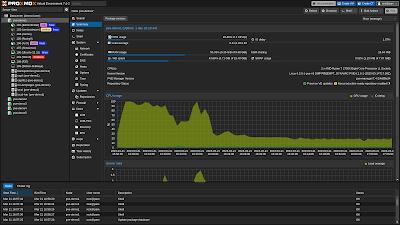









COMMENTS